NexStar® GX USB 3.0 Dual 2.5” SATA SSD/HDD/SDHD RAID Enclosure is a small, fast and simple way to expand and protect your data. Designed ideally for Solid State Drives, this compact form factor can house two Solid State Drives or Hard Drives for RAID capability. This RAID in a box simplifies the configuration using JBOD (Individual)/RAID0/RAID1 mode, with these RAID mode you can decide for speed or/and redundancy for your storage like your precious family photos, music, video, and games. The sturdy drive cage protects your drives while the aluminum case and front vents effectively draws away the heat to keep your drives cool and improve performance. This Vantec NexStar® GX 2.5” will provide the performance in a RAID environment when couple with Solid State Drives.
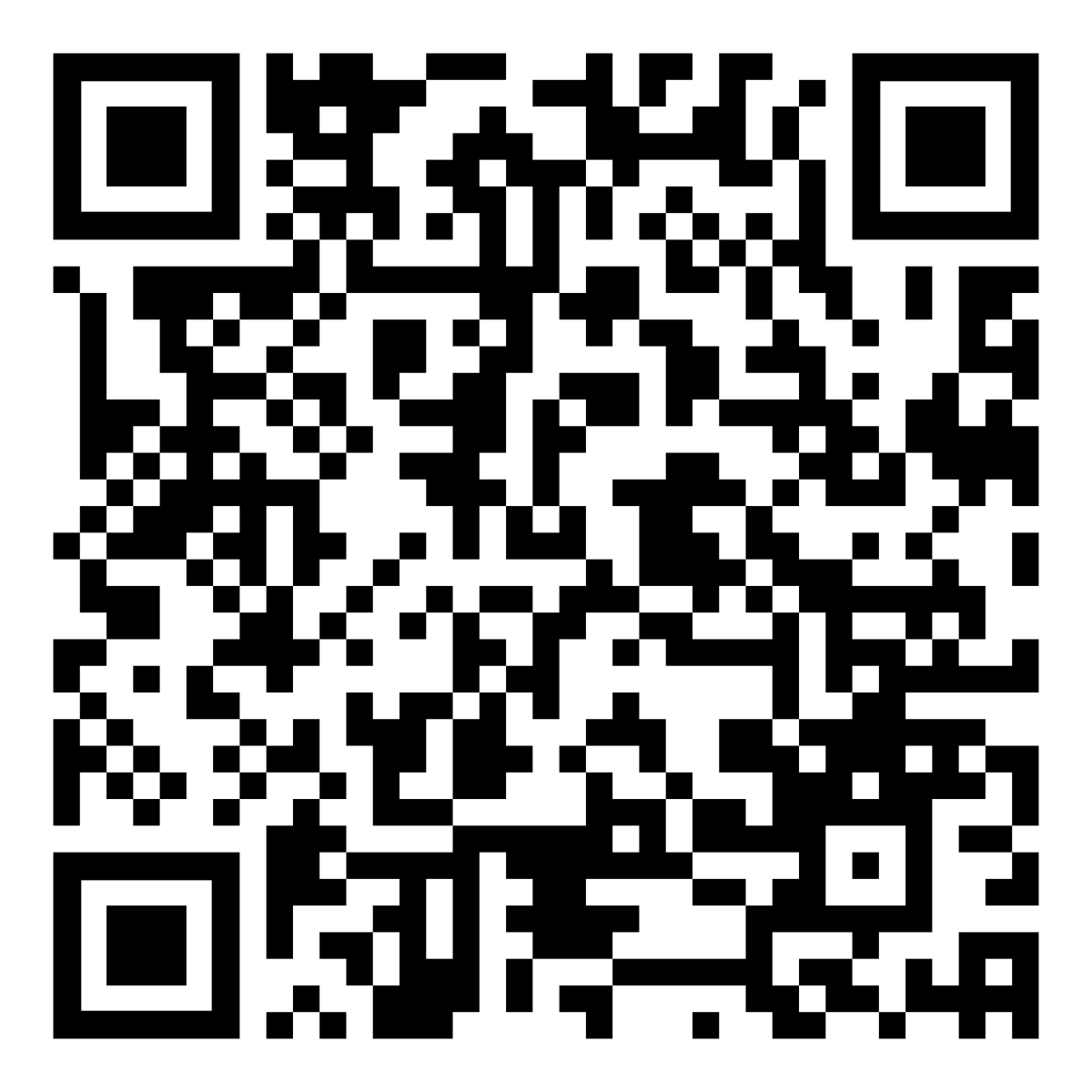
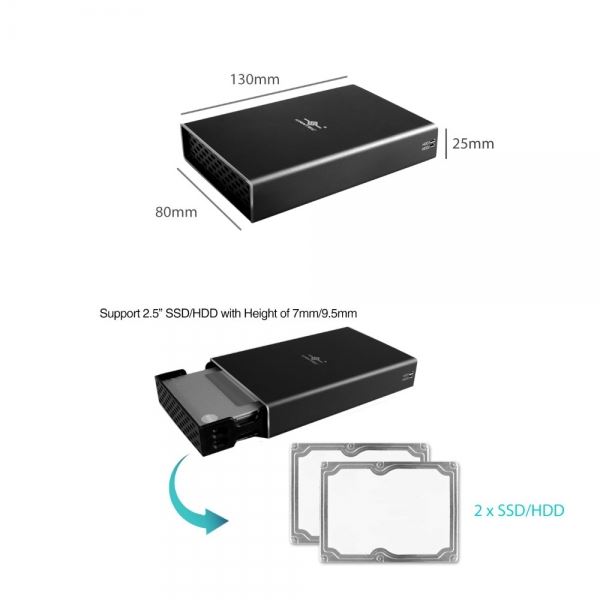
UPC: 844767022710
EAN: 4716872103102